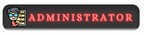Ghidra is a powerful open-source software reverse engineering (SRE) framework developed by the National Security Agency (NSA) under the Apache License 2.0. Ghidra is widely used by security researchers, malware analysts, and software developers for analyzing binaries and understanding their behavior. Similar to IDA, Ghidra's capabilities make it a useful tool for analyzing and understanding the inner workings of game binaries. This tutorial focuses primarily on the installation of Ghidra on Microsoft Windows Systems.
![[Image: Joo4OOE.png]](https://i.imgur.com/Joo4OOE.png)
Installing Ghidra:
As always, download any software from the official software's website or Github. In this tutorial, we will download Ghidra from the offical Website at https://ghidra-sre.org
After the JDK is installed you can go back to your Ghridra directory and run the "ghidraRun.bat" again and you should be good to go. It is recommended you take this folder and place it somewhere safe like on your desktop or documents, as this folder contains all the necessary files for Ghidra to run properly. If you have any troubles, as always feel free to leave a comment.
![[Image: Joo4OOE.png]](https://i.imgur.com/Joo4OOE.png)
Installing Ghidra:
As always, download any software from the official software's website or Github. In this tutorial, we will download Ghidra from the offical Website at https://ghidra-sre.org
- Click "Download From Github"
![[Image: Ufg4mvF.png]](https://i.imgur.com/Ufg4mvF.png)
- At the time of writing, the latest version of Ghidra is 11.0.1. Regardless, always choose the latest release.
![[Image: C13Y7ku.png]](https://i.imgur.com/C13Y7ku.png)
- Navigate to your download directory, right click the zip file and select "Extract All...". A new folder should pop up. If it doesn't the unextracted content will be in the same directory as the Ghidra zip file. In that folder, navigate to "ghidraRun.bat", double click.
![[Image: E7rokug.png]](https://i.imgur.com/E7rokug.png)
- You'll most likely be greeted with a java error like this, if not you can skip this part.
![[Image: 6bhnysX.png]](https://i.imgur.com/6bhnysX.png)
- Ghidra needs JDK to properly run. Following this link, https://adoptium.net/temurin/releases/?version=21 and download the appropriate JDK file your system needs. Because I have a 64bit OS running Windows, I'll choose Windows for my operating system, x64 for my Architecture and JDK for my package type. Download the .msi version.
-x86 is referring to 32bit systems. If your unsure, you can check this by right clicking your start menu, clicking "System" and referring to your "System type".
![[Image: YVHE2o6.png]](https://i.imgur.com/YVHE2o6.png)
- Navigate back to your downloads directory and run the new JDK installer.
After the JDK is installed you can go back to your Ghridra directory and run the "ghidraRun.bat" again and you should be good to go. It is recommended you take this folder and place it somewhere safe like on your desktop or documents, as this folder contains all the necessary files for Ghidra to run properly. If you have any troubles, as always feel free to leave a comment.
⠀
So, tell me where should I go?
To the left, where nothing's right. Or go right, where nothings left..